This article only applies to Admin Users in your organization.
1. Click on "Staff Users" on the left navigation menu.
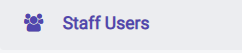
2. Under Staff Users, you will see a table of the existing staff users on your organization's account. Click on the "Create User"

3. Enter the new user's information and choose whether to grant them admin privileges. If they are not an office manager or lawyer and will only be requesting records, we recommend selecting "No."
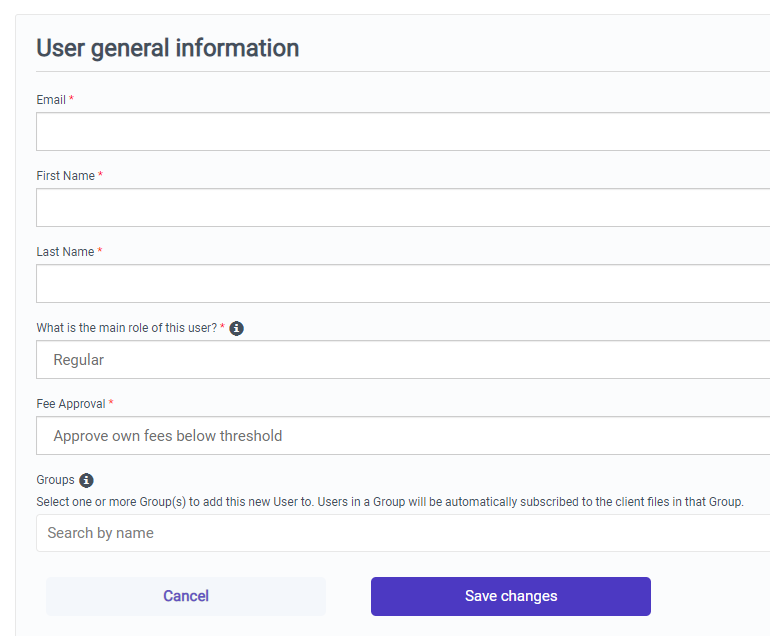
4. When creating new users, admins can now control fee approval settings for each individual user.

5. Submit the form by clicking on the "Save Changes" button. This new user will receive an email to accept your invitation to create their personal log-in password.

Note: For security purposes, the invitation links in staff user invitation emails expire after 24 hours. Please ensure your staff/colleagues respond promptly to the invitation emails or else they will hit an "Invalid Token" page when trying to accept an expired invitation. To resend an invitation, read this How to Resend Invitations to Staff Users.
Congratulations! You have now invited a new Staff User to Medchart.
