Before you place a request for a client, you will need to add them into our system. Here are the steps on how to add a new client:
1. Click on "Clients" in the left navigation menu.

2. Click "New Client" in the top right hand corner.

3. Select the type of authorization you will be using for this client. Will the client be signing their own authorization or will they need a SDM (substitute decision maker) to sign the authorization?
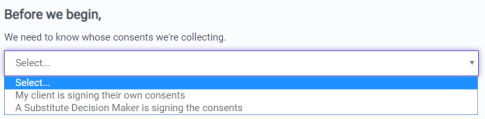
4. Enter your client's information (Note: be sure to enter your client's name as it appears on the health card) and click "Next" and Accept the Terms and Conditions.
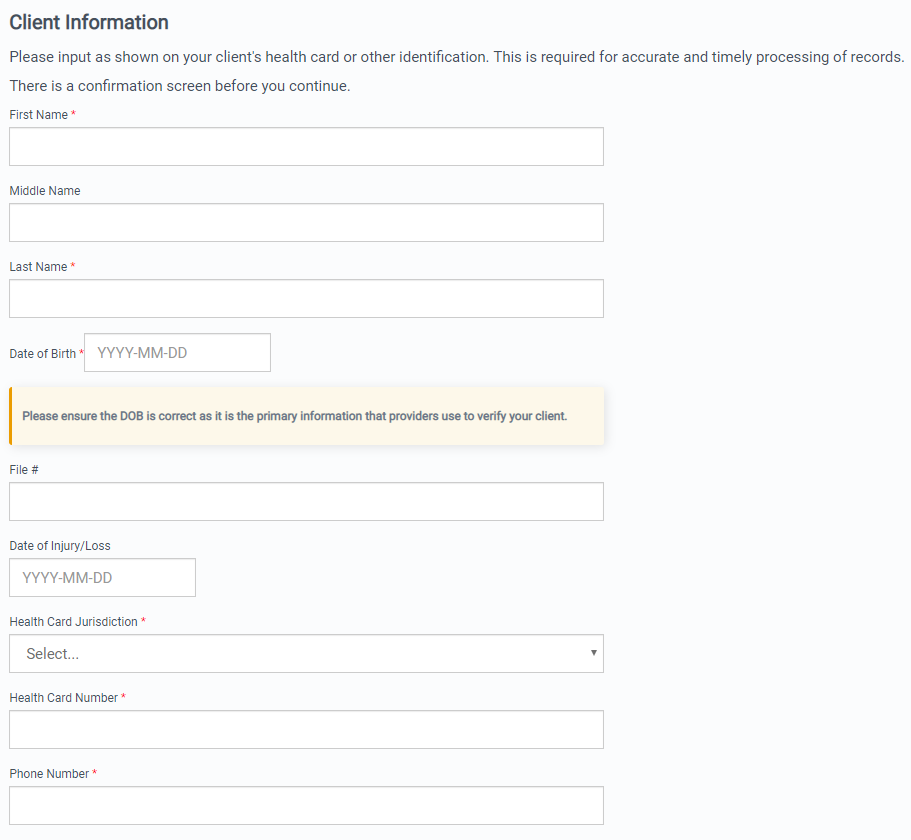
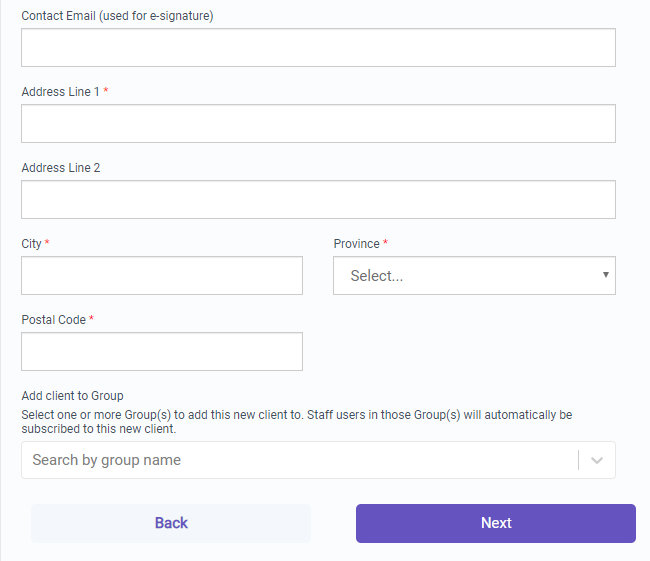
5. Review and confirm your client's information. Click "Back" if you need to edit any fields. Click "Next" once you have confirmed everything is correct. 
Please ensure that the information on this page matches exactly with what is listed on your client's health card.
6. On the final step, you can request the client's e-signature for the authorization(s), or manually upload the signed Medchart authorization. Additionally, you are given the opportunity to upload any Photo ID for your client. You are welcome to click "skip for now" if you wish to do these tasks at a later time.

7. This client has now been added to your account!
Good job! Now you know how to add a new client!
